- NATURAL 20
- Posts
- Open Interpreter Tutorial - Installation, Use Cases, Coding and Data Analysis
Open Interpreter Tutorial - Installation, Use Cases, Coding and Data Analysis
Open Interpreter is taking the world by storm and our Open Interpreter tutorial is here to help you go from zero to mastery in using it.

Open Interpreter Tutorial - Installation, Use Cases, Coding and Data Analysis
Open Interpreter is taking the world by storm and our Open Interpreter tutorial is here to help you go from zero to mastery in using it.
What is Open Interpreter?
How to Install Open Interpreter
How to Launch Open Interpreter
Troubleshooting Common Problems
/
1. What is Open Interpreter?
According to the developer:
“OpenAI's Code Interpreter in your terminal, running locally”
Open Interpreter allows you to run OpenAI’s Code Interpreter in your local computer, either using GPT-4 or for free, by using an Open Source model.
2. How to Install Open Interpreter
Here’s the video overview of how to Quick-Install Open Interpreter:
# Guide to Installing Software Using
Guide to Installing Software Using
pip install open-interpreter
Below are step-by-step guides for installing this package on Windows, macOS, and Linux.
Prerequisites
Before proceeding, ensure that you have Python installed on your system.
If you don't have Python installed, download and install it from the
Official Python Website:
Note: The pip package manager is usually installed by default when you install Python. If it's not installed, the guide will cover how to get it as well.
NOTE: If you get error message that mention “pip”, something like “"No module named pip", then use the “ensurepip” command (see below).
Windows
Step 1: Open Command Prompt
1. Press Windows Key + R to open the Run dialog.
2. Type cmd and press Enter.
Step 2: Install pip (If not installed)
If you haven't installed pip, you can get it by running the following command:
python -m ensurepip --upgrade
Step 3: Install open-interpreter
Run the following command to install open-interpreter:
pip install open-interpreter
macOS
Step 1: Open Terminal
1. Open Spotlight Search by pressing Cmd + Space.
2. Type "Terminal" and press Enter.
Step 2: Install pip (If not installed)
If pip is not installed, you can install it using the following command:
sudo easy_install pip
Step 3: Install open-interpreter
Run the following command to install open-interpreter:
pip install open-interpreter
Linux (Ubuntu/Debian)
Step 1: Open Terminal
You can open the terminal by pressing Ctrl + Alt + T.
Step 2: Install pip (If not installed)
If pip is not installed, install it using the following commands:
sudo apt update
sudo apt install python3-pip
Step 3: Install open-interpreter
Run the following command to install open-interpreter:
pip3 install open-interpreter
And there you have it! You should now have open-interpreter installed on your system, regardless of the platform you're using. If you encounter any issues, consult the package's documentation or support channels for assistance.
3. How to Launch Open Interpreter
Once you've successfully installed open-interpreter using pip, you'll want to know how to run it effectively.
Below are step-by-step guides for running open-interpreter with various options on any operating system.
Basic Run
Command
To simply run open-interpreter, open your terminal or command prompt and type:
interpreterExplanation
This will launch the open-interpreter program in its default mode. Usually, you'll be prompted to confirm each piece of code that is about to run.
Run Without Confirmation
Command
To run open-interpreter without the need to confirm each code snippet, use:
interpreter -yExplanation
The -y flag allows the code to run without manual confirmation at each step.
This is useful when you trust the code you're going to run and don't want to manually approve each operation.
NOTE: this might be dangerous since the program might execute code that causes problems without asking you first.
Run Locally Using Code Lama
Command
To run open-interpreter using Code Lama for local interpretation, type:
interpreter --localExplanation
The --local flag tells open-interpreter to use Code Lama for interpreting the code.
This is useful if you want to run the code on your local machine instead of using OpenAI API.
This will install Code Lama for you.
NOTE: If you encounter problems with the auto-install, see the “Troubleshooting” section. Many users have reported errors with installing Code Lama with the auto-install.
Run with GPT-3.5 Turbo
Command
To run open-interpreter using GPT-3.5 Turbo for faster interpretation, use:
interpreter --fastExplanation
The --fast flag enables GPT-3.5 Turbo, which is designed for quicker and more efficient code interpretation.
This may not work as well as GPT-4 for most complex tasks.
Summary
Here's a quick summary table for your reference:
interpreter
Runs in default mode, with manual code confirmation
interpreter -y
Runs without requiring manual code confirmation
interpreter --local
Runs locally using Code Lama. First use will auto-install Code Lama
interpreter --fast
Runs using GPT-3.5 Turbo for faster interpretation. May not be as effective.
Now you should be able to run open-interpreter using the settings that best suit your needs.
If you encounter any issues, consult the package's documentation or support channels for further assistance.
4. Troubleshooting Common Problems
Fixes to common problems seen during installation.
The model ‘gpt-4’ does not exist
Some users will encounter the following error:
InvalidRequestError: The model `gpt-4` does not exist or you do not have access to it. Learn more: https://help.openai.com/en/articles/7102672-how-can-i-access-gpt-4.
This is likely due to your account not having access to GPT-4 API.
If you have not paid for OpenAI API usage before, this is likely the issue. (note: the API billing is separate from the monthly fee for ChatGPT pro)
Head over to:
This is your billing section. Make sure you are signed in.
Add a credit card or other payment method.
The easiest fix is to prepay for API credits.
Click “Start Payment Plan”
(if you already have one set up, you can try canceling first, then starting again)
Add some prepaid balance. I believe $5 is the minimum.
Once your balance is updated, try running GPT-4 again.

To fix the GPT-4 not found error, adding a small credit balance might solve the problem.
Helpful Links:
Code-Llama interface package not found. Install llama-cpp-python?
This might be an issue that will soon be corrected, but in the meantime, here are some things that users have reported to work:
Install llama-cpp-python manually.
Open your terminal and
pip install llama-cpp-python
Then try running interpreter again.
Other users reported:
in Windows 11 environment:
install Visual Studio 2019/2022
start a Developer Command Prompt
(optional) conda activate env
pip install llama-cpp-python
And also “ You need to use Python x64 not x86”.
If this doesn’t solve, consider reading the forum discussing this error:
Pip not Installed
Install pip (If not installed)
If you haven't installed pip, you can get it by running the following command:
python -m ensurepip --upgrade

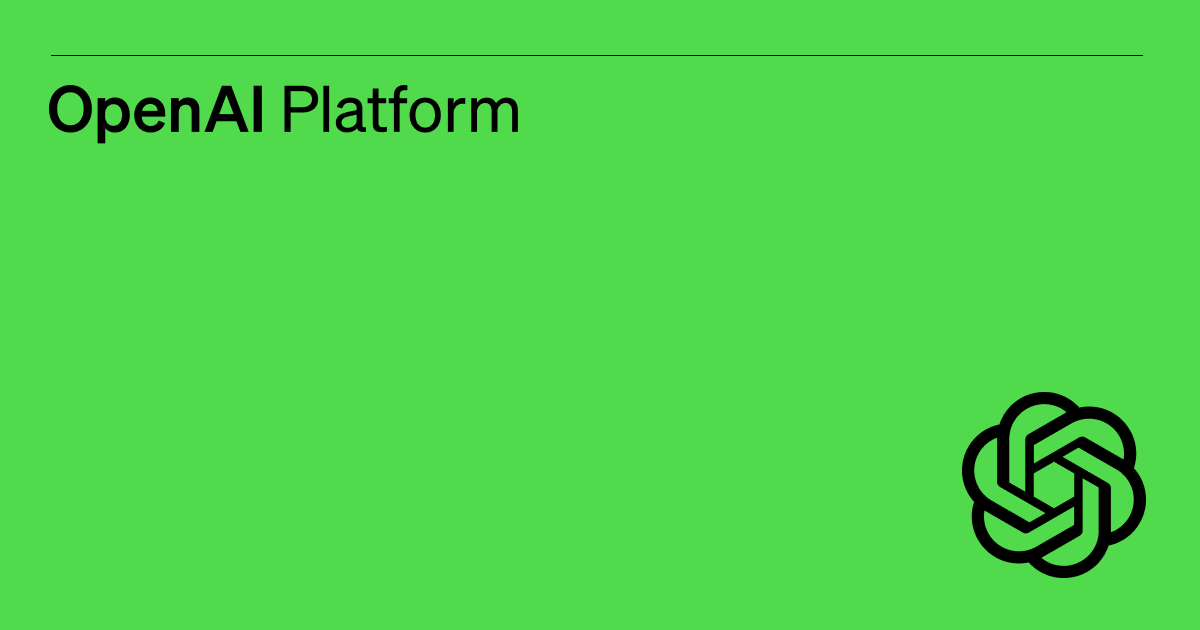
Reply